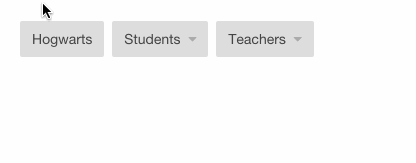Positioning a background-image with CSS can be a frustrating experience. In fixed layout contexts you can use pixel or percentage values for precision positioning, but when you‘re working with a fluid layout, this can be a real headache.
Let‘s start by reviewing the background-position property:
.element {
background-position: xpos ypos;
}
In most cases, this will be a fixed unit (20px 30px), a percentage (50% 100%), some keywords (left top) or a combination thereof (right 20%).
So what can you do if you want to position an image 40px from the right edge of your fluid-width container? Our favourite calc property to the rescue!
.element {
/* Position the background at the right edge, then offset it by `40px` */
background-position: calc(100% - 40px) top;
}